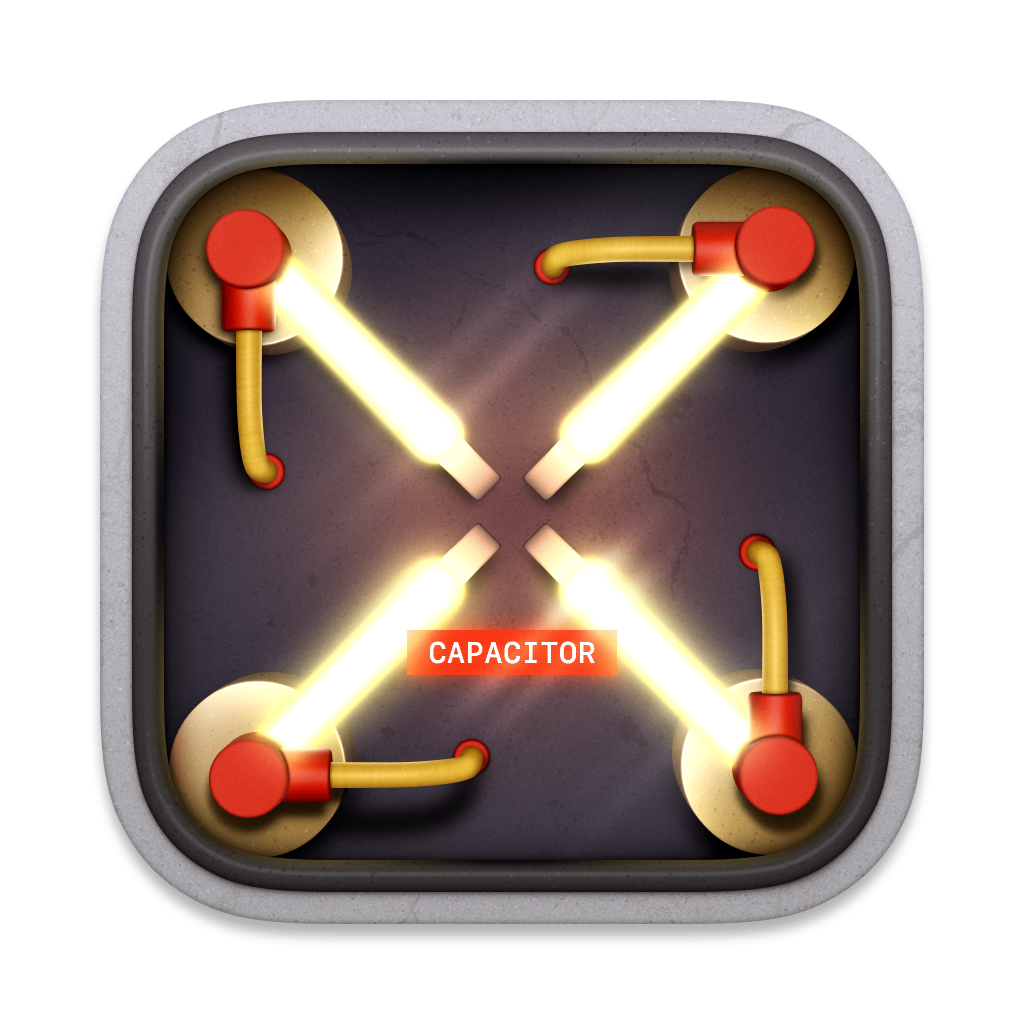#
How To Use
When you first run Capacitor you'll be presented with a window like this:
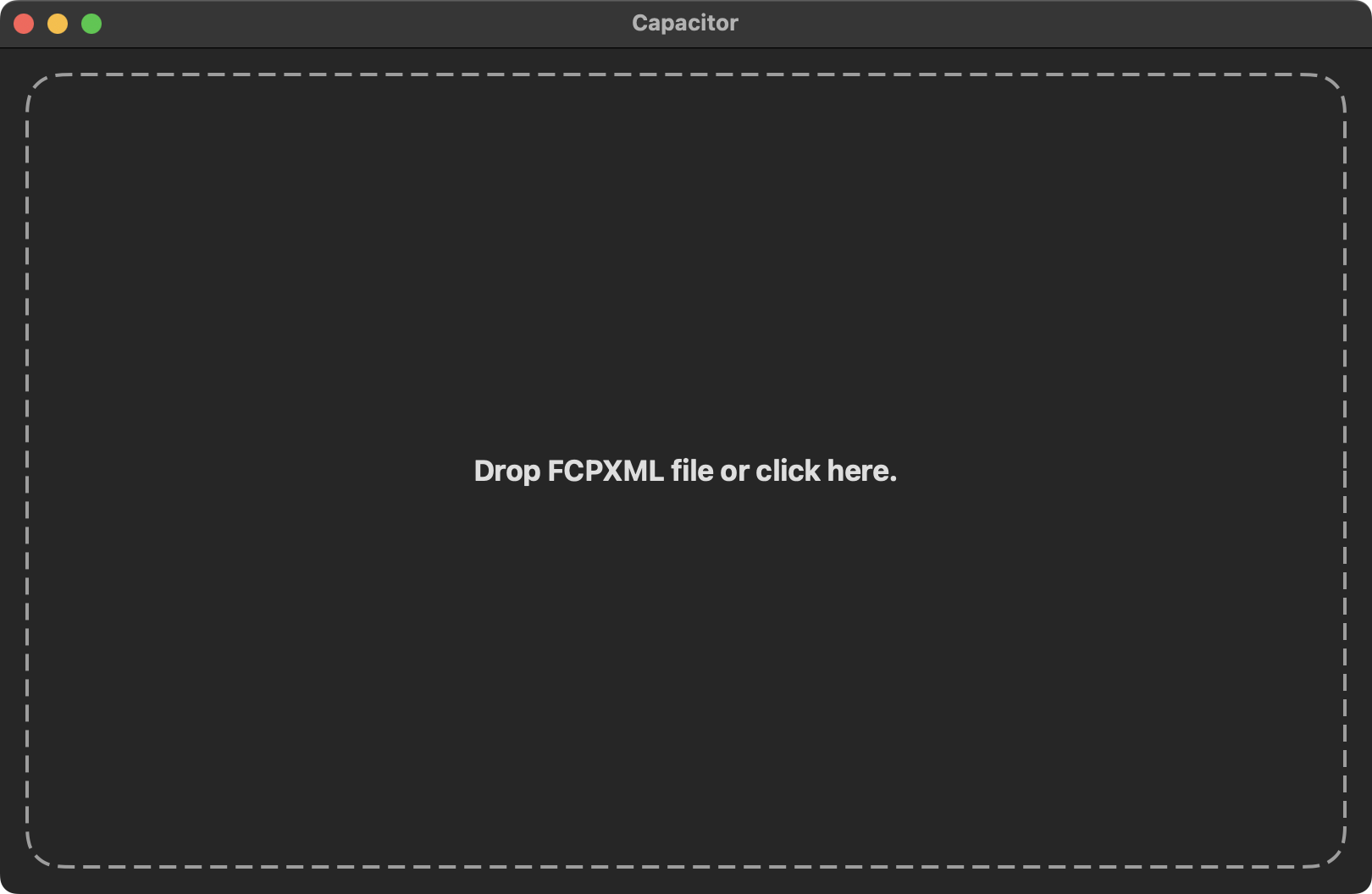
As the window explains, simply drag a FCPXML file from Finder to the drop zone, or click the window to select a file.
When the FCPXML is loaded you'll be presented with something like this:

You can then select the FCPXML version you want to convert to from the Destination dropdown:
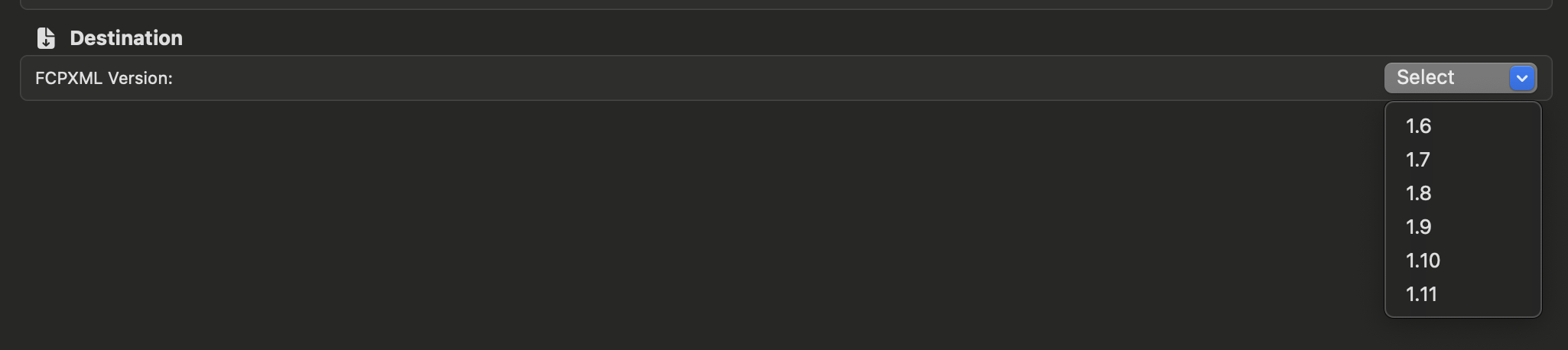
In this case I'm converting a v1.9 FCPXML into a v1.6 FCPXML that works with Final Cut Pro v10.3:
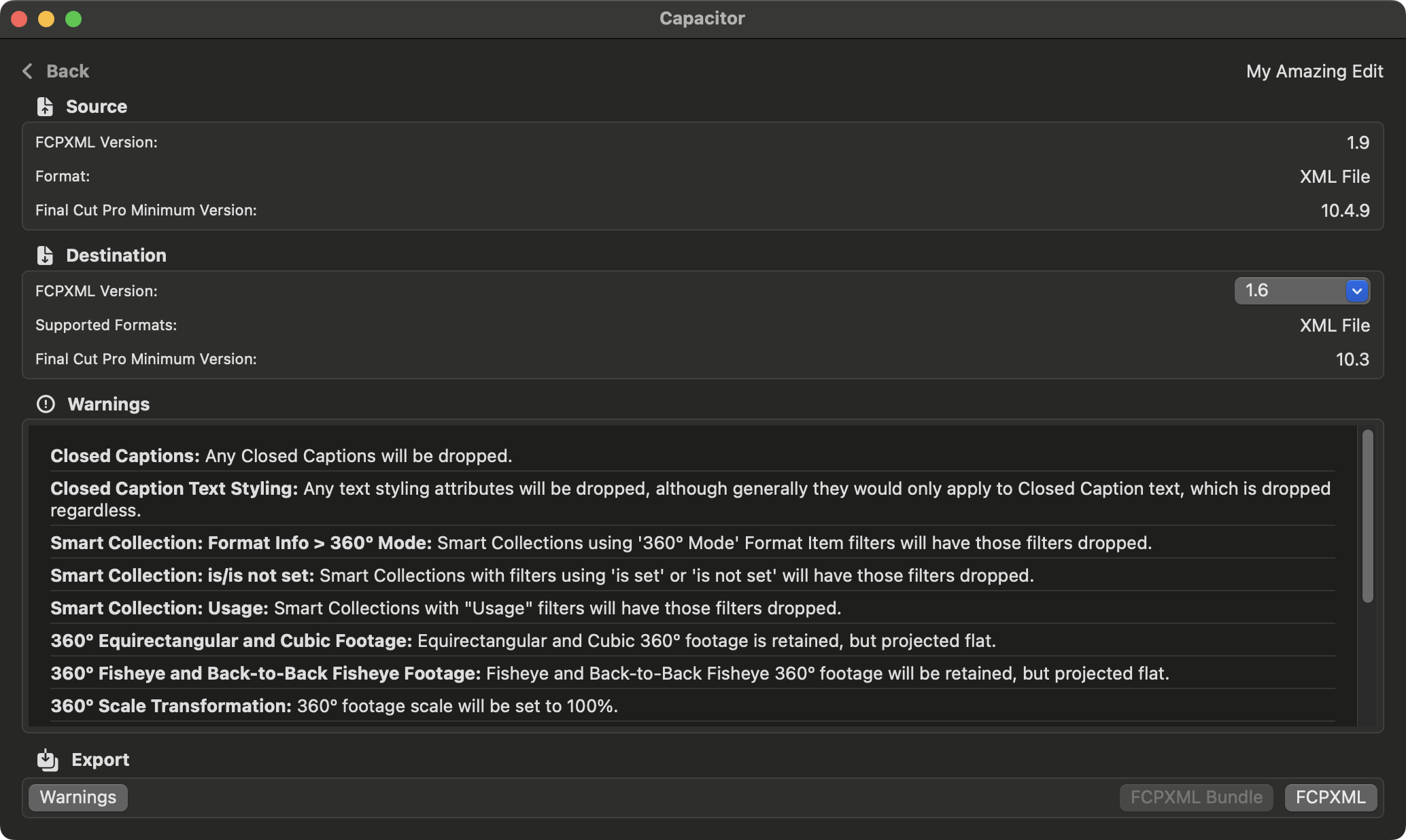
You can see the list of warnings of the things in the FCPXML that are not supported.
You can click the Warnings button to export a text file of the warnings.
You can click Back button at the top to abort the conversion.
If available, you can click the FCPXML Bundle button to export a FCPXML Bundle. This is only available in FCPXML v1.10 and above.
You can click the FCPXML button to export a regular FCPXML file.
If you click Export you'll be asked where to save the new FCPXML:
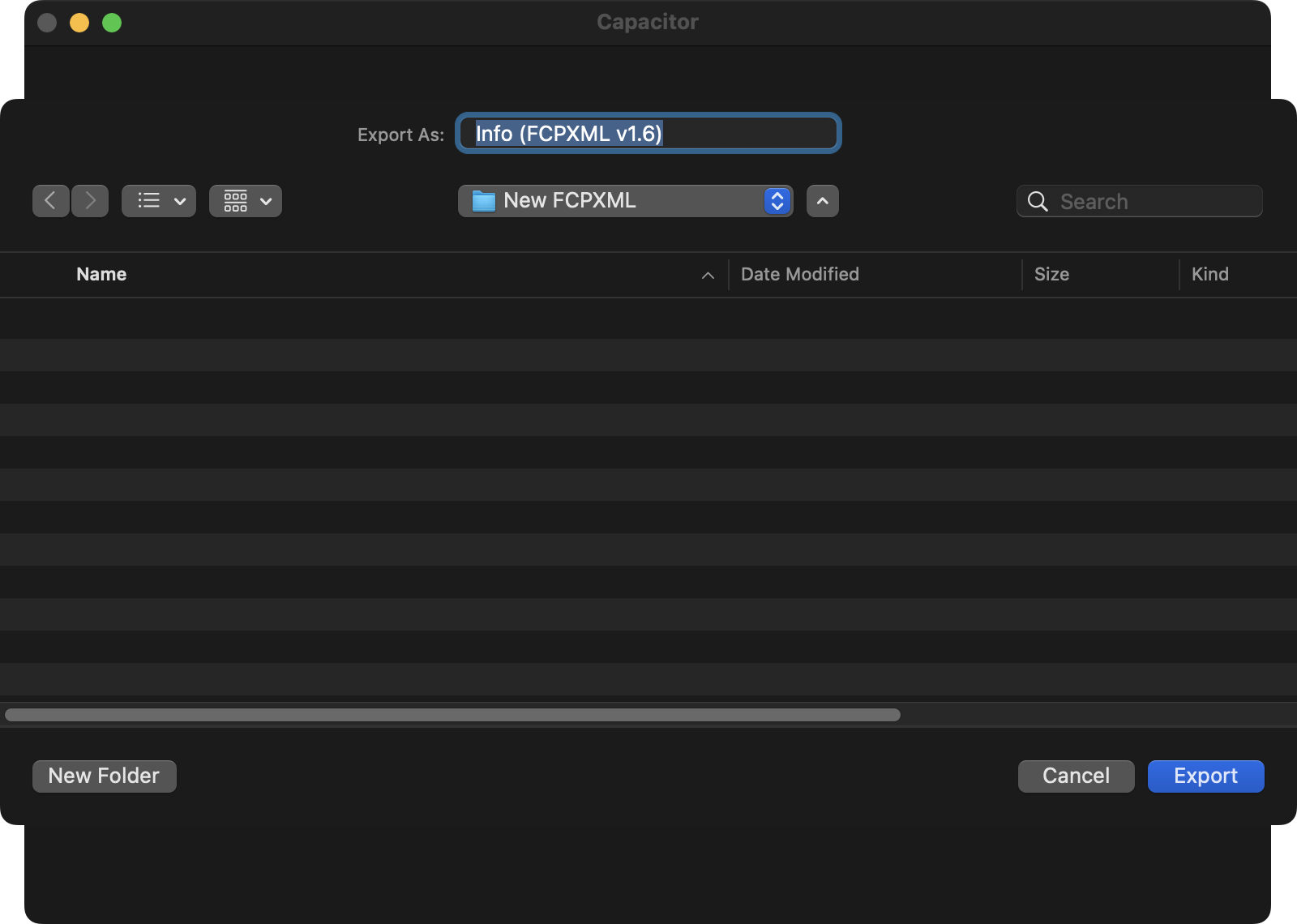
After clicking Export the file will be converted:

Once it's done, you'll be presented with:
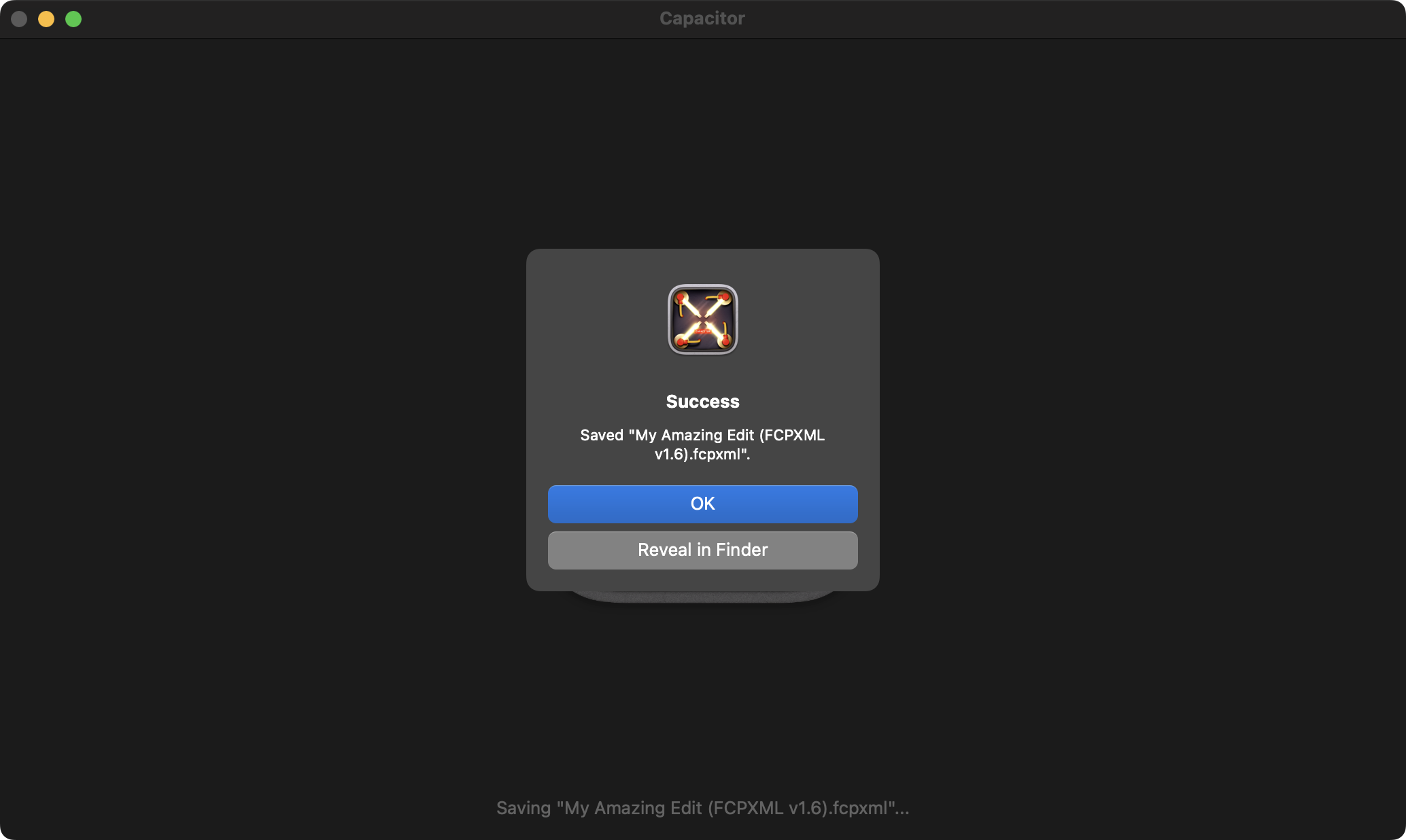
You can click the OK button to go back to the previous window, or Reveal in Finder to open the Finder window of the saved item.
It's that simple! Capacitor will always export a valid FCPXML file.
Got ideas or questions? Post them on our Discussions page!